How to Start a Schedule?
- Move the cursor to the left side of the screen and click on the “Template” tab.
- A “My Templates” table will open, displaying the title, status, scheduled, shared, start schedule and actions section.
- Go to the start schedule section and click on the “Start Schedule” button.
- Fill in the required details:
- Add the assignee’s name.
- Add days needed to complete the inspection.
- Select the end date.
- Add the title.
- Select how often the inspection needs to be done.
- Add the start date.
- Choose the site that needs to be inspected.
- Click “Save” to proceed further.
- Go to the “Schedule” tab on the left corner to view the scheduled inspection ender “My Schedule” section.
- Click on any inspection.
- A notification pops up. Click “Start Inspection.”