How to Add a Company
- Click on the “Plus” sign on the top of the page to add a company.
- Fill in the required details.
- Add company’s name.
- Add a short name.
- Select a country.
- Add email.
- Add a phone number.
- Upload the logo.
- Click “Add” to save the information.
- The newly added company appears in the bottom section of the screen.
- Click on “Edit” to update an existing company.
- Make changes to the basic information.
- Click on “Update.”
- Move the cursor to the left side and click on “Workspace.”
- Go to the company tab again and select the new company.
OR
- Click on “Start Onboarding.”
- Fill in the required fields.
- Add company’s name.
- Add a short name.
- Select a country.
- Add email.
- Add a phone number.
- Upload the logo.
- Click “Add” to save the information.