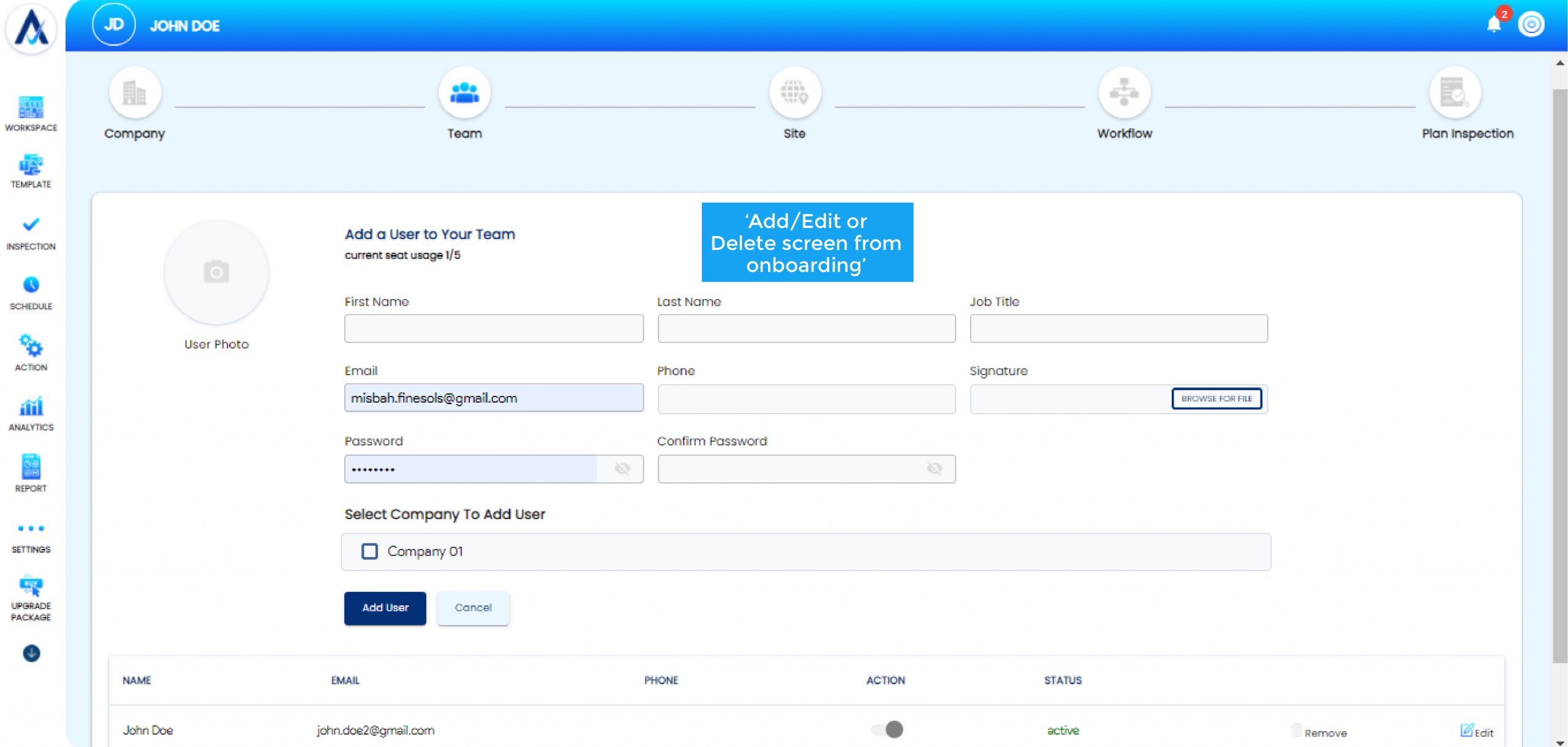How to Add a Team
- Click on the “My Team” icon on the top right corner under the header to add, edit or delete one or multiple users.
- Fill in the required details.
- Add the first name.
- Add the last name.
- Add job title.
- Add email.
- Add phone number.
- Add signature.
- Add password.
- Confirm the password.
- Select one or more companies.
- Manage the access rights of the user.
- Click on “Add User.”
- A list of users gets displayed on the bottom. Click on action to activate or deactivate the user.
- Click on the “Pencil” icon to edit or change details.
Or
- Click on “Start Onboarding.”
- Select “Team” to add, delete or edit users.
- Fill in the required details.
- Click on “Add User.”
- A list of users gets displayed on the bottom. Click on action to activate or deactivate the user.
- Click on the “Pencil” icon to edit or change details.
Or
- Scroll down on the left panel and click on the “Settings” tab.
- Click on the “Team” icon from the options appearing on the right side.
- Fill in the required details to add, delete or edit users.
- Click on “Add User.”
- A list of users gets displayed on the bottom. Click on action to activate or deactivate the user.
- Click on the “Pencil” icon to edit or change details.