What is an Onboarding Process
- Click on “Workspace” on the left side of the screen.
- Click on the “Start Onboarding” card.
- Fill in the required details.
- Add company’s name.
- Add a short name.
- Add a country.
- Add email.
- Add a phone number.
- Upload a logo.
- Click on “Add.”
- Click on the “Team” icon to add, edit or delete one or multiple users.
- Fill in the required details.
- Add the first name.
- Add the last name.
- Add job title.
- Add email.
- Add phone number.
- Add signature.
- Add password.
- Select a company to add one or more users.
- Click on “Add User.”
- Click on the “Site” icon to add, edit or delete one or more sites.
- Fill in the required details.
- Select a company to add a site.
- Select the region. (You can add multiple regions)
- Choose the area. (You can add multiple areas)
- Add site.
- Choose a site manager.
- Click on “Add Site.”
- Click on the “Workflow” icon to manage and set hierarchies of all the companies.
- Fill in the required fields.
- Select a company.
- Create a user role. (You can add new roles)
- Select users and sites.
- Click on “Add” to save the hierarchies.
- Click on “Plan Audit.”
- Choose one from ‘custom template,’ ‘public library,’ or ‘use existing’ to plan the inspections.