What is the UrAudits Workspace
- If you log in, this is the first screen you will see. Or to navigate from any other tab, simply go to the “Workspace” tab on the left panel.
- From here, you can find smart on-boarding card, which will take you to On-boarding process.
- Next is, ‘Plan your inspection’ card, which will take you to options of making an inspection template.
- Click on dropdown, “Select Industry”, to choose any one of the industries.
- The page will display the number of daily (inspections scheduled every day), due (inspections assigned), overdue (inspections not done on time) and failed inspections (inspections rejected by top management).
- ‘To-do items’, ‘Pending Inspections’, and ‘Recently Completed’ show list of inspections respectively. By clicking on any of these inspection in the list you can open it up.
- ‘Review for Approval’ displays the completed inspection waiting for reviews. By clicking any inspection on the list you can:
- Write a review or comment.
- Choose to approved or reject.
- ‘Assigned Action Plan’ displays all the actions that are active and assigned to user. By clicking an action you can:
- Chat to collaborate
- Update status of the action
- Change priority
- Add another assignee etc.